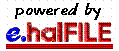
|
|
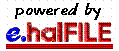
|
'Begins with' means that the data in the database must begin with the criteria you enter. Typically, names are entered in 'Last name', 'First name' form. So, if you search for 'Jones,' you may find 'Jones, Tom' and 'Jones, Harriet.'
'Exacly matches' means that the data in the database must be exactly what you have entered for the criteria. So if you search for 'Jones, Tom' you will not find 'Jones, Tom Jr.'.
'Contains' means that the given criteria must exist somewhere in the field. So, if you search for 'Jones' you may get 'Jones, Tom,' 'Jones, Harriet' as well as 'Tom Jones Construction Company.' Note that this search type is slower than the other because the entire database is searched, record by record. With the other search types, an index is available for fast retrieval.
If a field is a date field, you are presented with a staring date and an ending date box. If you wish to find documents for a single date, you need only enter that date in the first box. If you wish to perform a date range search, then enter the starting date in the first box and the ending date in the second box. The matching records will include the dates you put in. Dates should be entered in mm/dd/yyyy format.
Table fields automatically are loaded into a drop down box. You can
press the first letter of the item to jump to that item. For example, if
the box held a table of states, pressing the letter 'T' would jump to 'Tennessee.'
The 'none' item at the top of the list is used to indicate that this field
is not searched. A table consists of a code (such as 'TX') and a description
(such as 'Texas'). Only the description is included in the drop down box
but the search is really performed using the related code. To the right
of the drop down box is a button that will show the codes and descriptions
that may be helpful.
check here to return all rows for matching documents (slower)
If this box is unchecked, the records that match the criteria are shown but when there is multiple data elements for a document only the first element is shown. For instance, if you search for Grantors having a last name of 'Patterson,' and a document includes Grantors of 'Patterson John' and 'Patterson Mary' and Grantees of 'Smith Tom' and 'Smith Carol' then the hit list will not show 'Smith Carol.' This is done to save load time and, in many cases, will significantly speed up the time it takes to display the hit list.
If this box is checked, then all the detail information for the document will be displayed. If you are performing a search that will return a lot of records, you should avoid this option.
Click the <BACK> button on your browser
to return to the Search Criteria Screen